Tiện ích Multi Tabbed Widget cho Blogger (tab Widget)

Thông thường nếu blog của bạn có nhiều tiện ích HTML thì nó sẽ kéo dài
gẫy vỡ bố cục trang. Vấn đề đặt ra là làm thế nào để vẫn có thể hiện thị
nhiều tiện ích HTML trên trang của bạn mà trang của bạn vẫn gọn gàng và
không bị phá vỡ nội dung của trang. Nhiều người sẽ nghĩ đến lựa chọn
như chia footer làm nhiều cột
để chứa các widget này, tuy nhiên nếu như thế thì nội dung đó sẽ rất
khó được người đọc chú ý bởi người ta rất ít khi chú ý tới phần chân
blog.
Vậy giải pháp co vẻ khả quan hơn nhất là tạo ra các tab nội dung (Multi
Tabbed Widget) để chứa các tiện ích đó. Như vậy trang của bạn vẫn có thể
chứa nhiều tiện ích HTML mà không hề bị vỡ bố cục do các tiện ích trải
dài dọc blog.
Tiện ích này được ra đời khá lâu, mà bắt nguồn từ các Blog sử dụng nền
tảng Wordpress, sau đó được các Pro Blogger 'chế biến' để áp dụng cho
nền tảng Blogspot của google.
Sử dụng Multi Tabbed Widget không những giúp tiết kiệm không gian trên
Blog, làm cho Blog của bạn trông gọn gàng hơn, mà còn có thể giúp tăng
thời gian tải trang cho Blog của bạn do nó kết hợp hai hay nhiều widget
làm một.
Và trong bài viết dưới đây, Namkna sẽ giới thiệu đến các bạn 2 Style của tiện ích này.
1. Style 1 : Simple Multi Tabbed Widget for Blogger
Tiện ích này khá gọn nhẹ được phát triển bởi mybloggertricks.com
bạn có thể xem hình ảnh minh họa bên dưới. Với tiện ích này tất cả các
tiện íc được chèn chung vào một tiện ích HTML/javascripts nên có thể dễ
dàng tùy biến đối với những ai mới làm quyen tiện ích này.

Nhược điểm của mẫu này là hạn chế về tiện ích chèn vào. Vì nó chèn thẳng
tiện ích HTML nên không thể thêm một số tiện ích của blogger như
Popularposts, Archive, Bloglist,... Nói đơn giản là những nội dung trong
tab bạn phải tự soạn thảo lấy.
» Cách thêm tiện ích Simple Multi Tabbed Widget cho Blogger:
1.1. Đăng nhập vào blog của bạn.
1.2. Vào mẫu (template) => Chọn mục Chỉnh sửa HTML (Edit HTML).
1.3. Chèn đoạn code bên dưới vào trước thẻ đóng </head>
<script type='text/javascript'>
//<![CDATA[
function tabtampil_oom(TPID, id)
{
var Tabtampil = document.getElementById(TPID);
var TTs = Tabtampil.firstChild;
while (TTs.className != "TTs" ) TTs = TTs.nextSibling;
var TT = TTs.firstChild;
var i = 0;
do
{
if (TT.tagName == "A")
{
i++;
TT.href = "javascript:tabtampil_ubah('"+TPID+"', "+i+");";
TT.className = (i == id) ? "Active" : "";
TT.blur();
}
}
while (TT = TT.nextSibling);
var Halamans = Tabtampil.firstChild;
while (Halamans.className != 'Halamans') Halamans = Halamans.nextSibling;
var Halaman = Halamans.firstChild;
var i = 0;
do
{
if (Halaman.className == 'Halaman')
{
i++;
if (Halamans.offsetHeight) Halaman.style.height = (Halamans.offsetHeight-2)+"px";
Halaman.style.overflow = "auto";
Halaman.style.display = (i == id) ? 'block' : 'none';
}
}
while (Halaman = Halaman.nextSibling);
}
function tabtampil_ubah(TPID, id) { tabtampil_oom(TPID, id);
}
function tabtampil_inisial(TPID) { tabtampil_oom(TPID, 1);
document.write('');}
//]]>
</script>
1.4. Lưu mẫu lại và tiến hành bước tiếp theo nha.
1.5. Bạn bấm vào tab Bố cục (Layout) => Bấm chọn Thêm tiện ích (Add widget) => Tại cửa sổ hiện lên bạn bấm chọn để tạo một tiện HTML\Javascripts và chèn vào đoạn code bên dưới vào phần nội dung của tiện ích đó:
<style type="text/css">
div.TabTampil div.TTs
{height: 24px; overflow: hidden; }
div.TabTampil div.TTs a:hover, div.TabTampil div.TTs a.Active
{ background-color: #eee; }
div.TabTampil div.Halamans
{ clear: both; border: 1px solid #fff; overflow: hidden; background-color:#ffffff;}
div.TabTampil div.Halamans div.Halaman
{ height: 100%; padding: 0px; overflow: hidden; }
div.TabTampil div.Halamans div.Halaman div.Alas
{ padding: 3px 5px; }
div.TabTampil div.TTs a
{ border-left:1px solid #eee; border-right:1px solid #eee; border-top:1px solid #eee; border-bottom:0px solid #eee; float: left;
display:
block; width: 95px; text-align: center; vertical-align: middle; height:
24px; padding-top: 3px; text-decoration: none; font-family: "Arial",
Serif;
font-size: 11px; font-weight: 900; color: #000000}
</style>
<form action="tabtampil.html" method="get">
<div id="TabTampil" class="TabTampil">
<div style="width: 300px;" class="TTs"> <a>Tiêu đề Widget 1</a> <a>Tiêu đề Widget 2</a> <a>Tiêu đề Widget 3</a></div>
<div style="width: 300px; height: 300px;" class="Halamans">
<div class="Halaman">
<div class="Alas">
<br/>
Nội dung Widget 1
</div>
</div>
<div class="Halaman">
<div class="Alas">
<br/>
Nội dung Widget 2
</div>
</div>
<div class="Halaman">
<div class="Alas">
<br/>
Nội dung Widget 3
</div>
</div>
</div>
</div>
</div></form>
<script type="text/javascript">tabtampil_inisial('TabTampil');</script>
Tùy chỉnh đoạn code trên:
- Trước khi đi vào chỉnh sửa chi tiết bạn hãy xem công cụ lấy mã màu sau Color conveter (công cụ này quan trong vì nó liên quan đến những chỉnh sửa mà sau đây mình hướng dẫn)
- #eee : là màu nền của Tabs, mặc định là màu xám
- #fff : là màu đường viền của tiện ích (ở đây mình để là màu trắng)
- #ffffff : là màu nền của thân widget
- #eee : là màu đường viền bao quanh Tabs
- #000000 : là màu chữ của tiêu đề Tabs
- Bạn có thể thay thế những phần màu đỏ thành tiêu đề của các tab, đây là phần hiển thị và khi bạn bấm vào đó nó sẽ hiển thị các nội dung khác nhau.
- Thay thế những phần màu cam thành nội dung, đây là phần sẽ ẩn đi hoặc hiện ra khi bạn bấm vào tiêu đề tab.
1.6. Giờ hãy lưu tiện ích lại và quay trở lại trang của bạn để xem thành quả bạn đã làm được nha.
2. Style 2 : Advanced Multi Tabbed Widget For Blogger – Fully Widgetized!
Đây là tiện ích được phát triên bởi tác giả mybloggertricks.com với phiên bản này bạn hãy nên tải mẫu về sao lưu trước khi tiến hành làm theo vì nó can thiệp khá sâu vào XML bất cứ sai sót nào cũng có thể khiến mẫu của bạn bị lỗi.

Tiện ích này có thể tiện hơn so với tiện ích bên trên vì bạn có thể chèn
vào nó bất kỳ widget nào nếu muốn (archives, labels, author,
popularposts, bloglist…)
» Thêm tiện ích Advanced Multi Tabbed Widget cho Blogger:
2.1. Đăng nhập vào blog của bạn.
2.2. Vào mẫu (template) => Chọn mục Chỉnh sửa HTML (Edit HTML).
2.3. Chèn đoạn code màu xanh sau vào trong trường Variable definitions, khi đó trông sẽ giống như sau :
/* Variable definitions
====================
………………………………………………………
<Variable name="tbbxbgcolor" description="Tab box Background Color" type="color" default="#f8f8f8" value="#f8f8f8"/>
<Variable name="tbbxbrcolor" description="Tab box Border Color" type="color" default="#dcdcdc" value="#dcdcdc"/>
<Variable name="tbbxcolor1" description="Tab box Color 1" type="color" default="#ffffff" value="#ffffff"/>
<Variable name="tbbxcolor2" description="Tab box Color 2" type="color" default="#5588aa" value="#5588aa"/>
*/
Tùy chỉnh: Cách đơn giản nhất là bạn vào trình thiết kế mẫu và chỉnh sửa nó bới các mã màu đã được khai báo bằng trường Variable rồi.
- Tất nhiên bạn cũng có thể tùy chỉnh thủ công trực tiếp trên đoạn mã
trên. Đoạn code trên nhằm xác định màu sắc cho các thành phần của widget
như sau :
- #f8f8f8 : màu nền của tiện ích
- #dcdcdc : màu đường viền của tiện ích và Tabs
- #ffffff : màu nền của thân tiện ích và cũng là màu khi rê chuột vào tiêu đề Tabs
- #5588aa : màu nền của tiêu đề Tabs
- Bạn có thể sử dụng công cụ lấy mã màu sau Color conveter
2.4. Chèn đoạn code CSS sau vào trước thẻ đóng ]]</b:skin> trong mẫu của bạn.
.tabberlive{
margin:0;
padding:5px;
clear:both;
background:$tbbxbgcolor;
border:1px solid $tbbxbrcolor;
}
.tabbernav {
margin:0;
padding: 3px 0;
border-bottom: 1px solid $tbbxbrcolor;
font-family:Arial,Helvetica,sans-serif;
font-size:12px;
font-weight:bold;
}
.tabbernav li {
list-style:none;
margin:0;
display:inline;
}
.tabbernav li a {
padding:3px 0.5em;
margin-right:1px;
border:1px solid $tbbxbrcolor;
border-bottom:none;
background:$tbbxcolor2;
text-decoration:none;
color:$tbbxcolor1;
}
.tabbernav li a:hover {
color:$tbbxcolor2;
background:$tbbxcolor1;
border-color:$tbbxbrcolor;
text-decoration:none;
}
.tabbernav li.tabberactive a,
.tabbernav li.tabberactive a:hover {
background:$tbbxcolor1;
color:$tbbxcolor2;
border-bottom: 1px solid $tbbxcolor1;
}
.tabberlive .tabbertab {
padding:5px;
border:1px solid $tbbxbrcolor;
border-top:0;
background:$tbbxcolor1;
}
.tabberlive .tabbertab h2,
.tabberlive .tabbertabhide {
display:none;
}
.tabbertab .widget-content ul{
list-style:none;
margin:0 0 10px 0;
padding:0;
}
.tabbertab .widget-content li {
border-bottom:1px solid $tbbxbrcolor;
margin:0 5px;
padding:2px 0 5px 0;
}
2.5. Tiếp theo, chèn đoạn scripts bên dưới vào trước thẻ đóng </head>
<script type='text/javascript'>
//<![CDATA[
document.write('<style type="text/css">.tabber{display:none;}<\/style>');
function tabberObj(argsObj)
{
var arg;
this.div = null;
this.classMain = "tabber";
this.classMainLive = "tabberlive";
this.classTab = "tabbertab";
this.classTabDefault = "tabbertabdefault";
this.classNav = "tabbernav";
this.classTabHide = "tabbertabhide";
this.classNavActive = "tabberactive";
this.titleElements = ['h2','h3','h4','h5','h6'];
this.titleElementsStripHTML = true;
this.removeTitle = true;
this.addLinkId = false;
this.linkIdFormat = '<tabberid>nav<tabnumberone>';
for (arg in argsObj) { this[arg] = argsObj[arg]; }
this.REclassMain = new RegExp('\\b' + this.classMain + '\\b', 'gi');
this.REclassMainLive = new RegExp('\\b' + this.classMainLive + '\\b', 'gi');
this.REclassTab = new RegExp('\\b' + this.classTab + '\\b', 'gi');
this.REclassTabDefault = new RegExp('\\b' + this.classTabDefault + '\\b', 'gi');
this.REclassTabHide = new RegExp('\\b' + this.classTabHide + '\\b', 'gi');
this.tabs = new Array();
if (this.div) {
this.init(this.div);
this.div = null;
}
}
tabberObj.prototype.init = function(e)
{
var
childNodes,
i, i2,
t,
defaultTab=0,
DOM_ul,
DOM_li,
DOM_a,
aId,
headingElement;
if (!document.getElementsByTagName) { return false; }
if (e.id) {
this.id = e.id;
}
this.tabs.length = 0;
childNodes = e.childNodes;
for(i=0; i < childNodes.length; i++) {
if(childNodes[i].className &&
childNodes[i].className.match(this.REclassTab)) {
t = new Object();
t.div = childNodes[i];
this.tabs[this.tabs.length] = t;
if (childNodes[i].className.match(this.REclassTabDefault)) {
defaultTab = this.tabs.length-1;
}
}
}
DOM_ul = document.createElement("ul");
DOM_ul.className = this.classNav;
for (i=0; i < this.tabs.length; i++) {
t = this.tabs[i];
t.headingText = t.div.title;
if (this.removeTitle) { t.div.title = ''; }
if (!t.headingText) {
for (i2=0; i2<this.titleElements.length; i2++) {
headingElement = t.div.getElementsByTagName(this.titleElements[i2])[0];
if (headingElement) {
t.headingText = headingElement.innerHTML;
if (this.titleElementsStripHTML) {
t.headingText.replace(/<br>/gi," ");
t.headingText = t.headingText.replace(/<[^>]+>/g,"");
}
break;
}
}
}
if (!t.headingText) {
t.headingText = i + 1;
}
DOM_li = document.createElement("li");
t.li = DOM_li;
DOM_a = document.createElement("a");
DOM_a.appendChild(document.createTextNode(t.headingText));
DOM_a.href = "javascript:void(null);";
DOM_a.title = t.headingText;
DOM_a.onclick = this.navClick;
DOM_a.tabber = this;
DOM_a.tabberIndex = i;
if (this.addLinkId && this.linkIdFormat) {
aId = this.linkIdFormat;
aId = aId.replace(/<tabberid>/gi, this.id);
aId = aId.replace(/<tabnumberzero>/gi, i);
aId = aId.replace(/<tabnumberone>/gi, i+1);
aId = aId.replace(/<tabtitle>/gi, t.headingText.replace(/[^a-zA-Z0-9\-]/gi, ''));
DOM_a.id = aId;
}
DOM_li.appendChild(DOM_a);
DOM_ul.appendChild(DOM_li);
}
e.insertBefore(DOM_ul, e.firstChild);
e.className = e.className.replace(this.REclassMain, this.classMainLive);
this.tabShow(defaultTab);
if (typeof this.onLoad == 'function') {
this.onLoad({tabber:this});
}
return this;
};
tabberObj.prototype.navClick = function(event)
{
var
rVal,
a,
self,
tabberIndex,
onClickArgs;
a = this;
if (!a.tabber) { return false; }
self = a.tabber;
tabberIndex = a.tabberIndex;
a.blur();
if (typeof self.onClick == 'function') {
onClickArgs = {'tabber':self, 'index':tabberIndex, 'event':event};
/* IE uses a different way to access the event object */
if (!event) { onClickArgs.event = window.event; }
rVal = self.onClick(onClickArgs);
if (rVal === false) { return false; }
}
self.tabShow(tabberIndex);
return false;
};
tabberObj.prototype.tabHideAll = function()
{
var i;
for (i = 0; i < this.tabs.length; i++) {
this.tabHide(i);
}
};
tabberObj.prototype.tabHide = function(tabberIndex)
{
var div;
if (!this.tabs[tabberIndex]) { return false; }
div = this.tabs[tabberIndex].div;
if (!div.className.match(this.REclassTabHide)) {
div.className += ' ' + this.classTabHide;
}
this.navClearActive(tabberIndex);
return this;
};
tabberObj.prototype.tabShow = function(tabberIndex)
{
var div;
if (!this.tabs[tabberIndex]) { return false; }
this.tabHideAll();
div = this.tabs[tabberIndex].div;
div.className = div.className.replace(this.REclassTabHide, '');
this.navSetActive(tabberIndex);
if (typeof this.onTabDisplay == 'function') {
this.onTabDisplay({'tabber':this, 'index':tabberIndex});
}
return this;
};
tabberObj.prototype.navSetActive = function(tabberIndex)
{
this.tabs[tabberIndex].li.className = this.classNavActive;
return this;
};
tabberObj.prototype.navClearActive = function(tabberIndex)
{
this.tabs[tabberIndex].li.className = '';
return this;
};
function tabberAutomatic(tabberArgs)
{
var
tempObj,
divs,
i;
if (!tabberArgs) { tabberArgs = {}; }
tempObj = new tabberObj(tabberArgs);
divs = document.getElementsByTagName("div");
for (i=0; i < divs.length; i++) {
if (divs[i].className &&
divs[i].className.match(tempObj.REclassMain)) {
tabberArgs.div = divs[i];
divs[i].tabber = new tabberObj(tabberArgs);
}
}
return this;
}
function tabberAutomaticOnLoad(tabberArgs)
{
var oldOnLoad;
if (!tabberArgs) { tabberArgs = {}; }
oldOnLoad = window.onload;
if (typeof window.onload != 'function') {
window.onload = function() {
tabberAutomatic(tabberArgs);
};
} else {
window.onload = function() {
oldOnLoad();
tabberAutomatic(tabberArgs);
};
}
}
/* Run tabberAutomaticOnload() unless the "manualStartup" option was specified */
if (typeof tabberOptions == 'undefined') {
tabberAutomaticOnLoad();
} else {
if (!tabberOptions['manualStartup']) {
tabberAutomaticOnLoad(tabberOptions);
}
}
//]]>
</script>
2.6. Bước này sẽ xác định vị trí bạn muốn hiển thị các tab nội dung (Multi Tabbed)
-Thông thường ta nên đặt tiện ích này ở phần thanh bên sidebar của blog. Do vậy ở đây mình sẽ hướng dẫn các bạn cạc để đặt tiện ích này ở sidebar của blog. Tìm trong template dòng <div id='sidebar-wrapper'> và chèn đoạn code bên dưới vào ngay sau nó (Bạn cũng có thể chèn vào trên\dưới hoặc trước thẻ đóng </div> của nó) :
<div style='clear:both;'/> <div class='tabber'> <b:section class='tabbertab' id='tab1' maxwidgets='1'/> <b:section class='tabbertab' id='tab2' maxwidgets='1'/> <b:section class='tabbertab' id='tab3' maxwidgets='1'/> <b:section class='tabbertab' id='tab4' maxwidgets='1'/> </div>
Khi đó sẽ trông giống như hình dưới ( trường hợp chèn bên trong <div id='sidebar-wrapper'>)
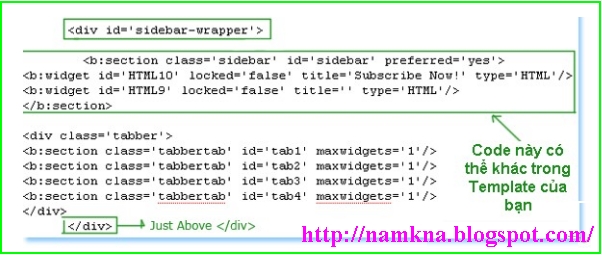
F. Lúc này, bạn chỉ việc quay trở lại Phần tử trang và thêm bất kỳ widget nào vào trong nó
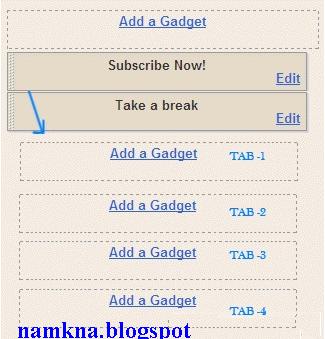
Trên đây Namkna đã giới thiệu đến các bạn 2 Style của tiện ích Multi Tabbed Widget do Mohammad Mustafa Ahmedzai phát triển. Nếu các bạn biết thêm các Style nào khác độc đáo và chất lượng hơn nữa, xin vui lòng để lại phản hồi bên dưới.
iTechPlus.info rất hoan nghênh sự đóng góp của các bạn !
Chúc các bạn thành công !